How to link my domain name with YouCan?
Key steps - The NS solution
Key steps - The CNAME solution
The configuration of a domain name is very important. The domain name makes your store stand out and unique, and it also gives more credibility to your store.
PS: The YouCan subdomain can not be considered a domain, it's only provided to help you visualize your store and test it.
How to link my domain name with YouCan?
You have two options: the NS solution or the CNAME solution.
If you choose the NS solution:
You will be able to easily manage your domain from your YouCan admin space, you will have access to the settings via the configuration icon and you can make the desired changes yourself (e.g. verify your domain in Facebook, link your pro email to Zoho....).
Our support team will be able to assist you in case of a problem related to your domain.
If you choose the CNAME solution:
Only you will be able to solve the problems related to the domain name of your store because CNAME limits our capacity for assistance.
In case of a problem, you will have to go to the domain provider's panel to solve it.
Note: make a final decision about the www! You can add them or not to your domain name, but be aware that afterward, you will always have to respect this decision (Type it in the Google search bar as in YouCan)
Key steps
1. Log in to your YouCan account
2. Go to "store" and click on "Domains"
3. Copy and paste your domain name
4. Click on "Add"
Depending on the solution you have chosen, apply the NS solution or CNAME solution instructions below.
Key steps - NS solution
1. Copy the following records:
ns1.youcan.shop
ns2.youcan.shop
2. Go to your domain provider panel
3. Look for "Manage Name Servers". A window will appear where you can paste the records.
5. Paste each record into a separate section
6. Click on Save
7. Back to your YouCan admin space and check if your domain was well-added
If the domain name has been linked to your store, this is how the domain section should appear:
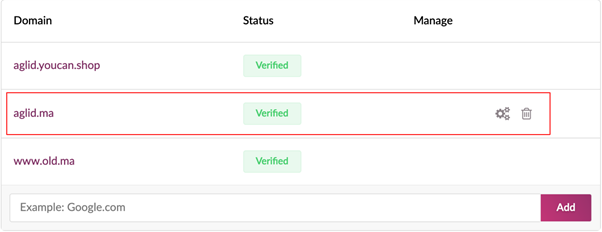
In this example, the domain aglid.ma has been linked to YouCan using the NS solution. On the right, you can see the configuration icon that the user can use to manage his domain.
Key steps - Cname solution
1. Copy this record: custom.youcan.shop
2. Go to your domain provider panel
3. Look for "Manage DNS"
4. Select CNAME as a type
5. In the same tab, paste the record in the box provided. Then click on "Add".
Note: do not add "www" to your domain name! unless you have already purchased the subdomain.
PS: Changes can take up to 72 hours to take effect, depending on your domain name provider.