About COD Network
It is an e-commerce platform that combines many features in one dashboard. It provides a variety of services to e-merchants and covers all operational aspects of e-commerce. starting from purchasing the product from the source (supplier or factory) to shipping, storage, confirmation, and delivery, to collecting the money from customers (In COD cases).
That makes the seller put all his efforts into advertising the products and working on expanding his business across many countries in the MENA region & beyond for a predetermined commission.
To learn more about this platform, visit the COD Network's official website.
COD Network app
The COD Network app gave you the ability to link your store YouCan with the COD Network platform. This connection allows you to import products easily from the COD Network platform to your store, by directly exporting them from the COD Network dashboard to your store. Thus, you can manage the details of these products, add descriptions and images, and take advantage of fast synchronization.
That makes you aware of every sale made through your YouCan store and check it from the COD Network dashboard as a confirmed order after purchase.
How to use the COD Network app
In your COD Network interface, there is a button that you can use to link your account to the YouCan platform. All you have to do is go to the applications section of the YouCan platform, click on Install the COD Network app and then press start.
Now, when you click on the "Connect to YouCan" button, a window will pop up asking you for authorization to link the two platforms, once you accept, your store will be added to the COD Network.

When the COD Network administration approves your account you will be able to see all the offers available there, divided by countries and by categories. Thus, you can request any offer and export products directly to your store on YouCan in one click: Add to YouCan.
All you have to do is go to the "offers" section and click on the "List offers" option. Choose the offer that suits you and press the "Request" button. After approving your request, the product will be added to the "List my offers" section. If you click on the name of an offer, you will be taken directly to a new page that shows you all the product details, including:
- Product images (with the ability to download a specific image or all images)
- Product Description
- The available quantity of this product
- The price
- The commission
- Total affiliates work on the offer
- The country in which this offer is available
Click on the "Add to YC" button, then select your YouCan store, and click on the "Push" button.
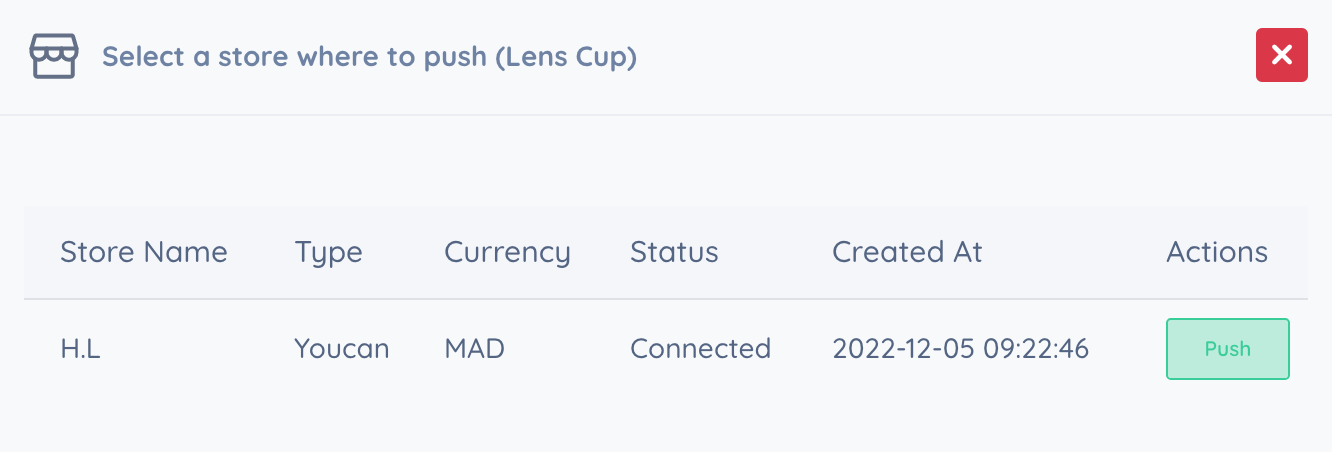
NB: It should be noted that the currency of the offer you want to work with must be the same as the currency of your YouCan store. Otherwise, change your store's currency from here, or make sure to filter offers by the country whose currency matches your store's currency.
When exporting products from the COD Network to the YouCan platform, make sure that you use the same selling price approved in the original offer for the product, and also make sure that "codnetwork" (in small letters) appears in the supplier field, otherways if it doesn't appear automatically in the mentioned field, write it manually and press save.
If you receive any order in your store on YouCan, you will find that it has been added to the list of confirmed orders in the COD Network list leads section.