Selling products implies managing an inventory and making sure that you update your stock with the products that your customers buy the most. That is why you need to always check the inventory section and keep track of the information you have there so you can adjust your business strategy according to the products that sell the most and improve the quality of service you offer.
YouCan gives you an entire section specially made to help you manage your inventory. In order to use it, you need to enable the inventory option when you create a new product so it can be automatically tracked in the inventory.
When you are creating a new product, you will find on the right side this part, just check Track Inventory and specify the number of products you have.
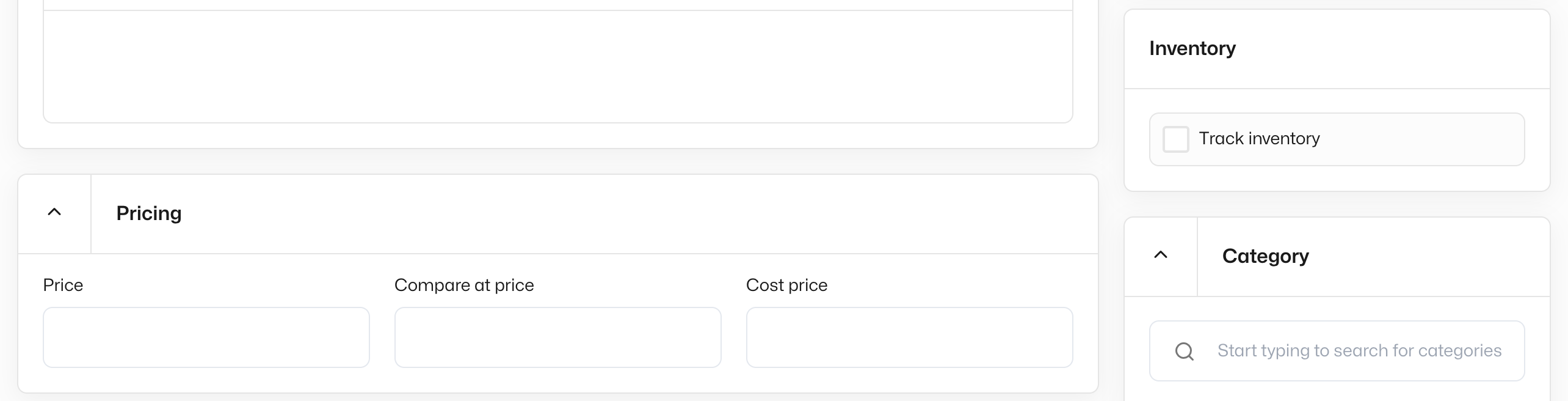
Once you check the Track Inventory option, you can specify the number of products you have.
This video gives you more information about this process.
Note: You have the possibility to specify the number of products you have in the inventory tab too. You can simply use the Add quantity section and click on Add.
Once you click on the inventory section, you have all the products that have been added to the inventory, as well as their SKU meaning their tracking number, the number of orders related to each product, and also the number of remaining products that you have in the inventory.