Facebook pixels enable you to measure the effectiveness of your advertising by seeing the actions that the customers take and reaching out to those customers again with future Facebook Ads.
How to create a Facebook Pixel ?
First, you must have a Business Manager account, otherwise, create a new account from here, then follow the steps:
1. Go to your Business Manager, then click on Settings.
2. Click on Data Sources.
3. Click on Pixels.
4. Press ADD.
5. Add your Pixel Name. then enter your store link in the next field.
6. Click Continue.
How to Add the Facebook pixel to your store?
Once you've created your pixel, you can copy the Facebook Pixel code and place it in the pixel field on your store.
So:
Go to Events Manager.
1. Select the pixel you want to set up.
2. Click on Open in Events Manager.
3. Click Continue Pixel Setup.
4. Choose Meta pixel, and press Continue.
5. Select Install code manually.
6. Copy the pixel code.
7. Go to your store and click on the "CSS/JavaScript configs" button, paste the code in the "Additional footer code" field and click Save.
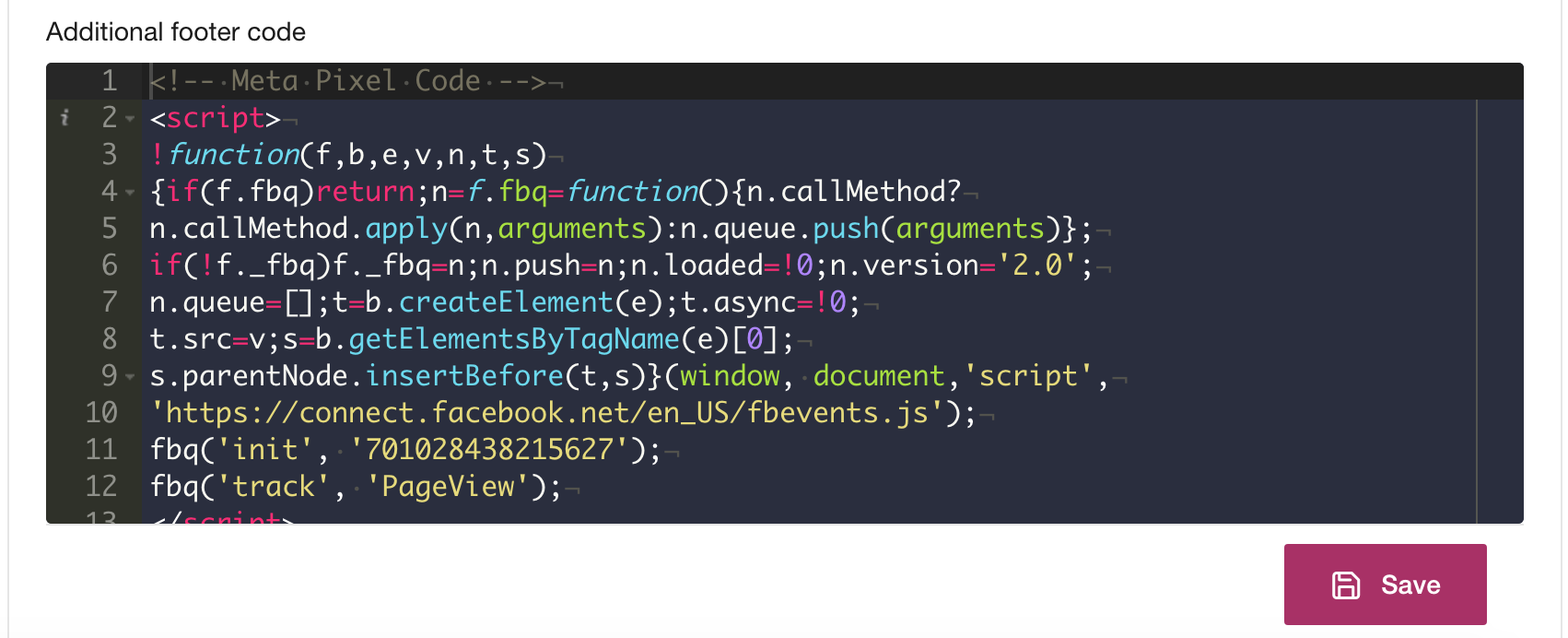
How to verify that Facebook Pixel has been implemented correctly ?
To check if the Facebook pixel collects data flawlessly, please download and install the following Chrome extension “Facebook Pixel Helper”.
Here's a video on our YouTube channel, explaining how to add the Facebook Pixel to your YouCan store.