Google Analytics is a platform developed by Google that collects data from your websites and applications to generate reports that provide accurate statistics about your business.
To take advantage of this feature in your store and measure its performance across different websites and applications, you first need to create a Google Analytics account, after that add the "JavaScript measurement code" to each page on your site. So every time a user visits a webpage, the tracking code will collect pseudonymous information about how that user interacted with the page.
So, create an account here and follow the rest of the steps.
After creating a new Google Analytics account, you are assigned a special "Tracking ID", which you can use to track the site in question.
Find your Tracking ID:
1 - Log in to your Analytics account.
2 - Click on Admin.
3 - Select an account from the list in the Account column.
4 - Click on Property Settings in the Property column.
5 - Your Tracking ID appears at the top of the page.
6 - Click on the Copy property ID button.

Once you copy your Google Tracking ID, paste it into your "Google Analytics settings" section in your store click Add, then Save.
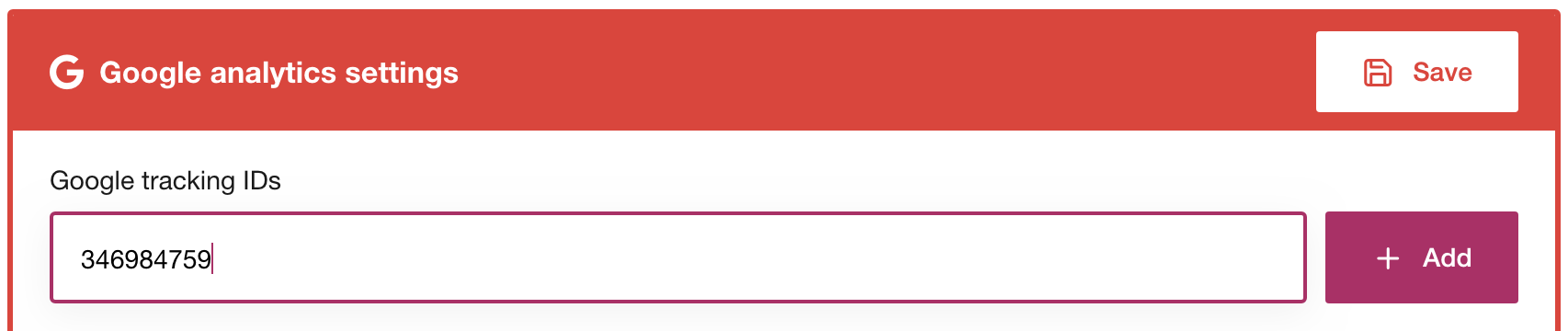
Verify that your Tracking ID is working correctly
You can use Google Tag Assistant to determine whether your tag is implemented correctly as well as keep track of your website traffic from your browser’s extensions.
Download Tag Assistant (Google’s Pixel helper)
To have more details about how to add Google Analytics to your online store, watch the following video: