The Snap Pixel is a part of JavaScript code. It helps advertisers measure the impact of their ad campaigns across devices.
It's a technique that shows how many Snapchatters make it to the websites from the launched ad.
How to Generate Pixel Code?
First of all make sure you have an account in the ads manager, if not create one from here:
For Snapchat pixel you need to:
1. Create a Pixel.
2. Enable pixel tracking.
To create a Pixel, you can follow the steps below:
1. Log in to Ads Manager.
2. Click on the menu in the top corner (Create an Ad), and click on Pixels.
3. Click on Create Pixel.
To enable pixel tracking, follow the steps below:
Click on the menu in the top corner and press Manage Ads.
- Log in to Ads Manager.
- Click on the menu in the top corner and select Manage Ads.
- Select the Ad Set you would like to track conversions for.
- Select 'Edit' and change the Snap Pixel option to 'Attached'
How to connect Snapchat Pixel to the YouCan Store?
To link your Snapchat Pixel to your Store, do the following:
1 - Copy the pixel ID you created.
2 - Paste the code into the Snapchat pixels field and then hit the "Add" button and save.
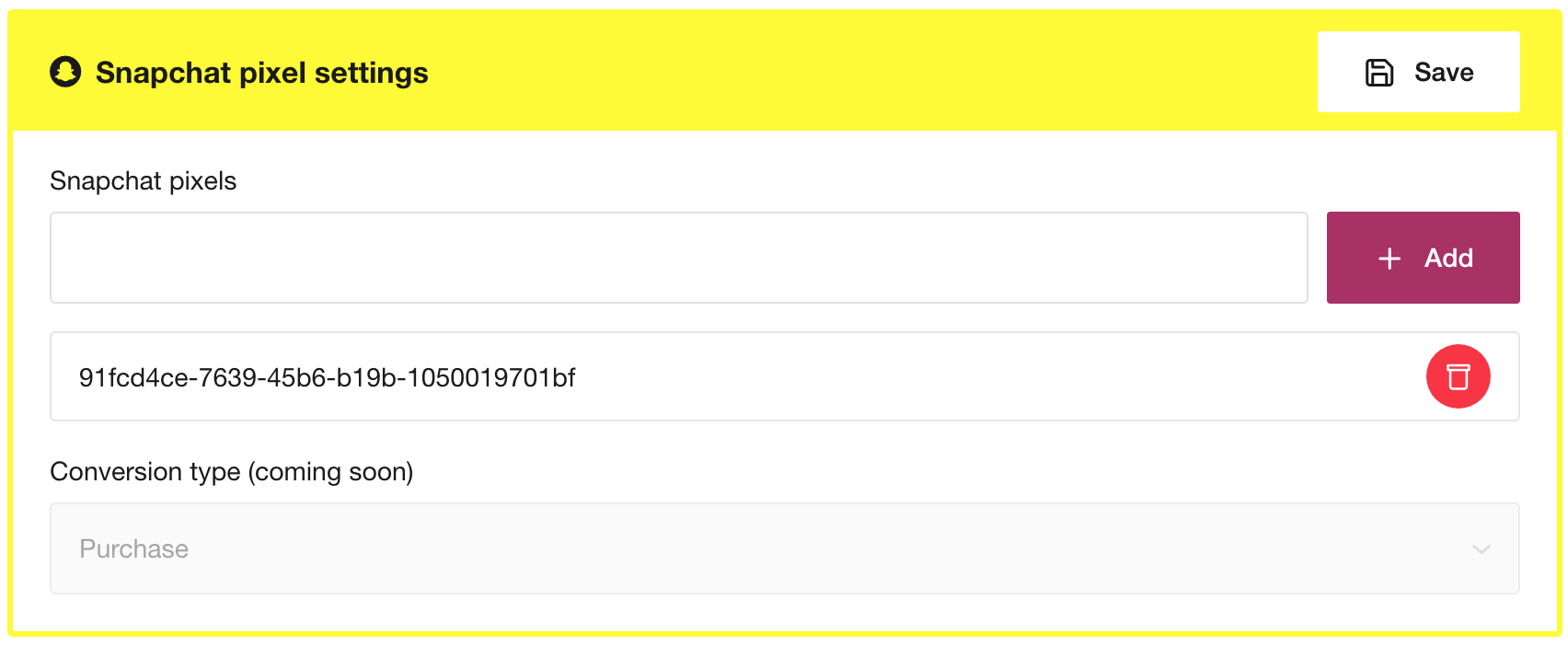
Or you can use the CSS code method:
1 - Go back to the Pixel page, and click "Set up Pixel".
2 - In the window that appears, click on the first option, "pixel code".
3 - Copy the generated javascript file.
4 - Paste the file into the "Additional header code" field on the CSS/JavaScript configs page.
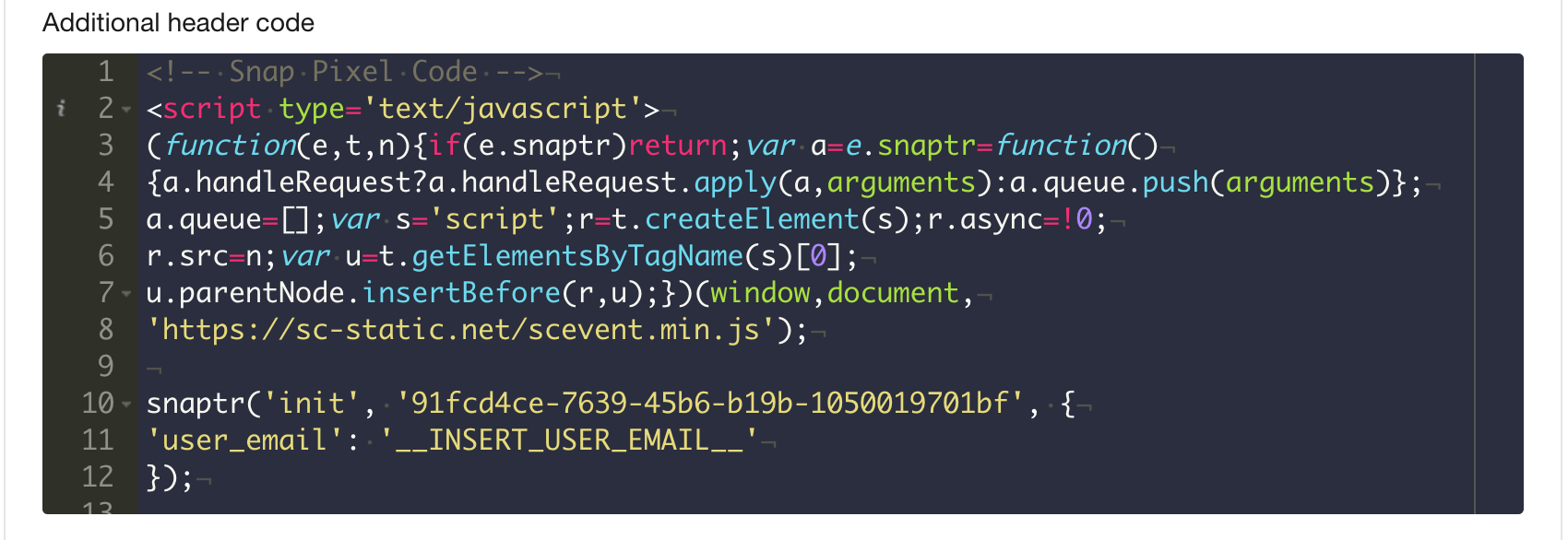
5 - Click Save and your pixel should be working properly.
To verify if Snapchat Pixel is well implemented, download & install the Snapchat pixel helper
You can also watch the following video to know the process in detail: