Upsell setting
As previously explained in What is an Up Sell?, UpSell briefly, is a technique employed to optimize revenue by increasing the amount a customer spends with your store. So try to use this feature professionally to earn more profits every time.
To set up this option, go to the Upsell section through your dashboard and click on New Upsell. Next, try to use an attractive title that will encourage your customers to take action, then go to choose the main product through the “If the customer buys” field, and there you will select the product you want to be associated with the Up-sell.
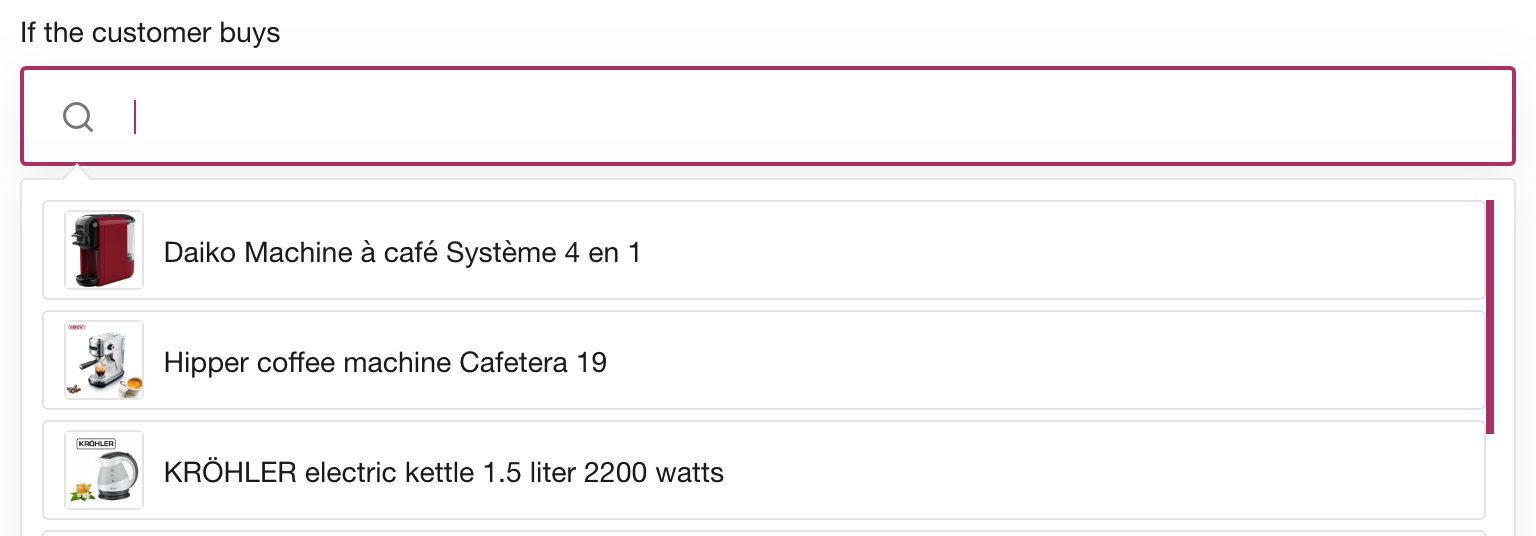
From the “Show this offer” field, you can choose more than one product or just one Upsell product that will be shown if the customer brought the product with the offer at the Checkout page. then add a description, giving your customers persuasive arguments to convince them to accept the offer, list the reasons why they should go for the second choice, and show how small the price is compared to the profit they are going to get by choosing your Upsell offer.
Set up the actions button
Customize the Yes button:
Choose the size of the Yes button.
Choose the size of the Font.
Choose the Font color.
Choose the background color.
Add a footer if needed to the Up-sell page
Customize the No button:
Choose the size of the No button.
Choose the size of the Font.
Choose the Font color.
Choose the background color.
Specify the weight of the Upsell.
Click on Save.
NOTE: the “Upsell” feature only works on Stripe and cash on delivery payments.
*For a video explanation of the process, check out this video on our channel.